Managing your ICICI Bank Platinum Chip Credit Card is much simpler, using the iMobile app. To download, click here.
Try our new website for a faster, fresher, and smarter banking experience.
Explore the new ICICI Bank website!
Designed for a simple, fast and personalised banking experience.




Internet banking
Offers especially for you!

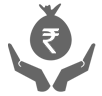
ICICI Bank Personal Loans
For your safe, comfortable, and convenient travel needs


Campus Power - from a dream to a degree, with you at every step.
Solutions for student, parents and institutes.
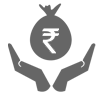
Just getting returns on your investment?
Save Tax too, while you build your corpus!



ICICI Bank PPF Account
A blessing for wealth creation is here for you!


All it takes is 5 minutes!
Instant payout on selling shares, with the ICICIdirect Prime Account.
Want us to help you with anything?
Request a Call back
ICICI Bank Contactless Credit Card gives you a ‘Contactless’ way to pay for purchases at retail outlets. It is like having exact change wherever you go. A simple tap of your card is all it takes to pay at the merchant’s outlet.
Important note: To safeguard your card as per the RBI guidelines <Jan 15, 2020>, International, Tap & Pay and Online transactions on your ICICI Bank Credit Card will be switched off at the time of card issuance. You can enable your card for these transactions 24X7 through iMobile and Internet Banking by following these steps:
iMobile :
Log in to iMobile > Click on ‘Cards & Forex’ > Choose your Credit Card > Click on ‘Manage Card’ > Enable/Disable Tap & Pay, International and/or Online transactions
Internet Banking:
Log in to Internet Banking> Click on ‘Cards & Loans > Click on ‘Credit Cards’ > Click on ‘Manage Your Card’ > Select Credit Card Number > Under ‘Manage Credit Card Usage’ click on ‘Edit’ > Enable/Disable Tap & Pay, International and/or Online transactions > Enter OTP triggered to your registered mobile number to complete the process.
For ICICI Bank customers new to iMobile /Internet Banking, please visit www.icicibank.com for steps to generate an iMobile /Internet Banking User ID and Password.
*Enabling/disabling Tap & Pay transactions using iMobile is not available for iOS customers, currently. Such cardholders can enable the same using Internet Banking.
ICICI Bank Contactless Credit Card has a chip and a radio frequency antenna embedded, when you tap your contactless Credit Card on a contactless Point of Sale (POS) machine, your card transmits payment details wirelessly, eliminating the need to insert the card. Account details are communicated to the reader and then processed through the acceptance network in the usual way.
With a contactless Credit Card, you do not have to worry about carrying a lot of cash or looking for coins. You can keep a record of all your purchases than using cash for small everyday items. You are in control because your contactless card never leaves your hand at the time of payment. It is fast and ideal at places where you are in a hurry, like at fast food restaurants, petrol stations and more.
Anywhere you see the Universal Contactless Symbol on the POS machine at the merchant outlet, you can tap to pay with your contactless card. If you do not see the symbol, your contactless card can still be used for swipe or dip transactions.
Your card has to be within 4 cm vicinity of the POS machine for wireless data transmission. If you have more than one contactless card in your wallet, you should remove the specific card you wish to use to pay.
Purchases through contactless payment mode will be displayed on your statement just like any other purchase you make with a regular card.
No, please refer to ‘Important Note’ in Q1.
The disable option is available to you on iMobile and Internet Banking platform. Please follow the same steps as specified in the ‘Important Note’ in Q1.
Treat your contactless card as you would treat any Credit, Debit or Prepaid Card. Always know where your contactless card is and keep it in a safe place. Check often to make sure none of your card is missing, be sure to keep a record of all your card numbers, expiration dates and emergency phone number in a safe place.
Did you know?
Contactless enabled merchants:
A receipt is generated, signifying successful completion of the transactions. Please visit www.icicibank.com , for details of the merchant enabled for contactless payment acceptance.
You can also look for the Universal Contactless symbol at a POS machine, at merchant outlets.
All other merchants:
A receipt is generated signifying successful completion of the transactions.
*The requirements for PIN entry on the POS terminal at the merchant outlet is a function of country specific regulations, and is subject to change.
ICICI Bank Chip Credit Card comes with an embedded micro-chip which provides additional security against counterfeiting/ duplication of the card. It also provides an extra layer of security in the form of a Personal Identification Number (PIN). You will be required to enter your 4-digit PIN on the terminal for transactions at merchant outlets.
Important note: To safeguard your card as per the RBI guidelines dated <Jan 15, 2020>, International, Tap & Pay and Online transactions on your ICICI Bank Credit Card will be switched off at the time of card issuance. You can enable your card for these transactions 24X7 through iMobile and Internet Banking by following these steps:
iMobile :
Log in to iMobile > Click on ‘Cards & Forex’ > Choose your Credit Card > Click on ‘Manage Card’ > Enable/Disable Tap & Pay, International and/or Online transactions
Internet Banking:
Log in to Internet Banking> Click on ‘Cards & Loans > Click on ‘Credit Cards’ > Click on ‘Manage Your Card’ > Select Credit Card Number > Under ‘Manage Credit Card Usage’ click on ‘Edit’ > Enable/Disable Tap & Pay, International and/or Online transactions > Enter OTP triggered to your registered mobile number to complete the process
For ICICI Bank customers new to iMobile /Internet Banking, please visit www.icicibank.com for steps to generate an iMobile /Internet Banking User ID and Password.
*Enabling/disabling Tap & Pay transactions using iMobile is not available for iOS customers, currently. Such cardholders can enable the same using Internet Banking.
You will need to generate your PIN by following any of the 3 options below:
Option 1: Log in to iMobile > Services > Card PIN Services > Generate PIN
Option 2: Visit Error! Hyperlink reference not valid. Accounts > Credit Cards > Generate PIN
Option 3: Call Customer Care or visit the nearest ICICI Bank ATM.
You may regenerate your PIN on the Interactive Voice Response (IVR) system by calling our Customer Care, through Internet Banking or using iMobile.
You may change your PIN at any ICICI Bank ATM or through iMobile, Internet Banking and Customer Care IVR.
Yes, you can use your Chip and PIN Credit Card overseas. In some countries, Chip and PIN Cards are not the market norm and all Point of Sale (POS) terminals may not ask for PIN. In such a scenario, you can continue to use your card without PIN.
Also, please ensure to enable your Credit Card for International transactions using steps mentioned under the ‘Important note’ above.
For pictorial representation on how to use your Chip and PIN Credit Card at a POS machine, please visit www.icicibank.com .
Important information:
Please do not write/carry/share your PIN with anybody. Your PIN is critical for Point of Sale (POS) terminal transactions and ATM transactions.
