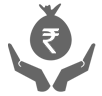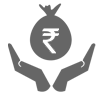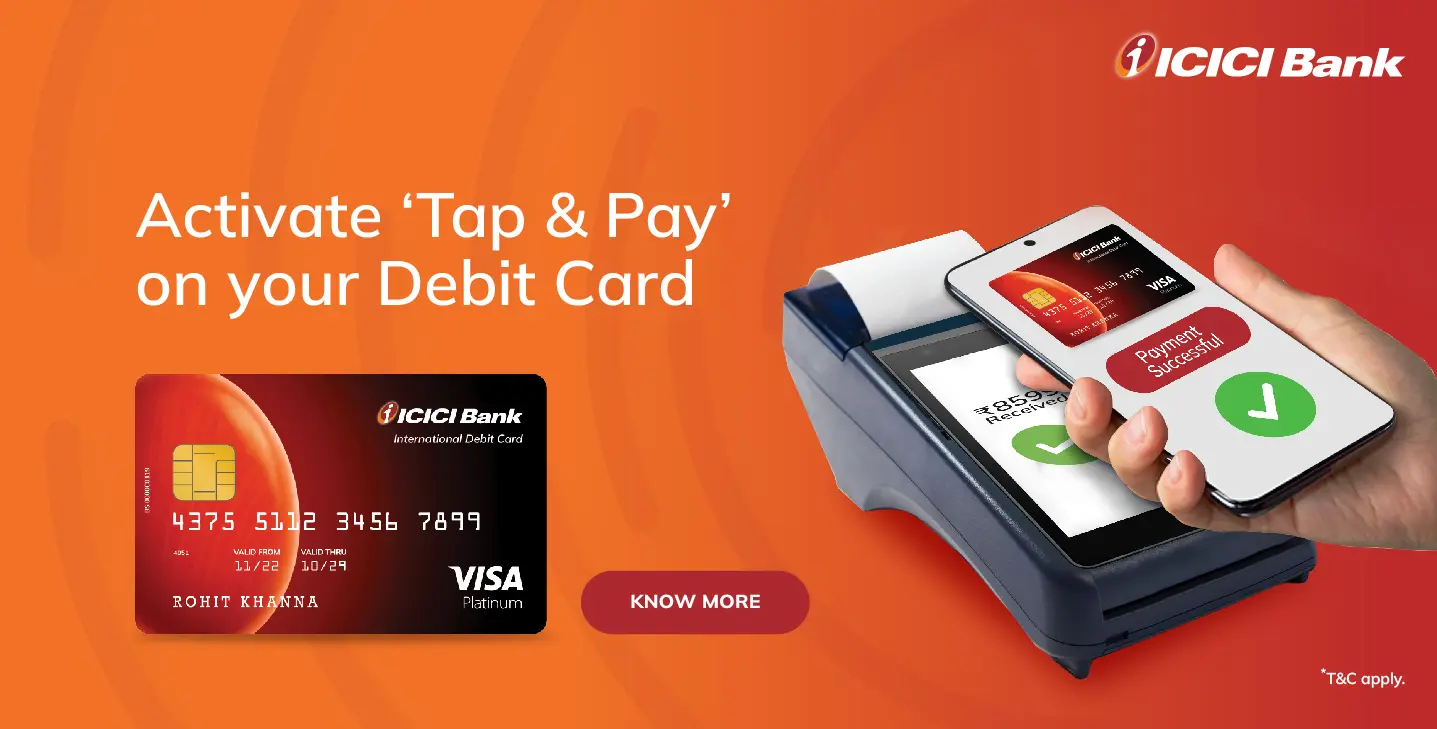iMobile
Click here to enable ‘Tap and Pay transactions’ on your phone OR Log in to iMobile app > Cards/Forex/PayLater > Manage Card > Enable ‘Tap and Pay’ and set the ‘Tap and Pay’ limit
Click here to enable ‘Phone Tap and Pay’ on your phone OR Go back to the home screen > Go to ‘Travel & Shop’ > Select ‘Tap and Pay’ > Enable ‘Tap and Pay’ for your preferred Card and set it as default
Turn on the ‘Near-field communication (NFC)’ on your phone and choose iMobile as your default payment app.
Google Pay
Click here to enable ‘Tap and Pay transactions’ on your phone OR Log in to iMobile app > Cards/Forex/PayLater > Manage Card > Enable ‘Tap and Pay’ and set the ‘Tap and Pay’ limit
Open the ‘Google Pay’ app and tap on your profile > Select ‘Pay with Credit Card or Debit Card’ > Add your ICICI Bank Credit Card/Debit Card details
Turn on ‘Near-field communication (NFC)’ on your phone and choose Google Pay as your default payment app.
Samsung Pay
- Click here to enable ‘Tap and Pay transactions’ on your phone OR Log in to iMobile app > Cards/Forex/PayLater > Manage Card > Enable ‘Tap and Pay’ and set the ‘Tap and Pay’ limit
- Open the ‘Samsung Wallet’ app > Click on the plus icon > Credit Cards/Debit Cards > Add your ICICI Bank Credit Card/Debit Card details and accept the T&Cs > Authenticate with the SMS OTP
- Turn on ‘Near-field communication (NFC)’ on your phone and choose Samsung Pay as your default payment app.
Tap and Pay payments in just 2 steps
- Unlock your Android smartphone
- Tap your smartphone on the POS machine at any merchant outlet.
T&Cs.