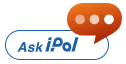NRI Service Do It Yourself
Internet Banking
- Logon to www.icicibank.com
- Login with "User ID" and "Password"
- Click on "Customer Service" option available top right side of the page
- Click on "Service Request" option
- Click on "Re-KYC Updation" Under Bank account in "Account Modification Related"
- Please enter the details and submit the request.
Note: Debit Card is mandatory to place any request through Internet banking.
Document Required : Click Here
iMobile
- Unlock your iMobile Pay app with your fingerprint or with a 4-digit PIN
- Click on "Services" in Dashboard
- Go to "Service Request"
- Click to "Request for updation of Re-KYC"
- Select "Account Number" for which Re-KYC is Due
- Select the declaration which is applicable to you and click"Continue"
- Please put the Grid card details and click on continue
- Fill all the required details and complete the RE-KYC process
Document Required : Click Here
Internet Banking
- Logon to www.icicibank.com
- Login with "User ID" and "Password"
- Click on "Customer Service" option available top right side of the page
- Click on "Service Request" option
- Click on "Request for Change in Communication Address" Under Bank account in "Account Modification Related"
- Please enter the details and submit the request.
Note: Debit Card is mandatory to place any request through Internet banking."
Document Required : Click Here
iMobile
- Unlock your iMobile Pay app with your fingerprint or with a 4-digit PIN
- Click on "Services" in Dashboard
- Go to "Service Request"
- Click to "Communication Address Change Request"
- Select "Account Number" for which Communication address is to be changed
- Select "Address Proof" in the name of "Myself/Close Relative" and Proceed
- Please put the Grid card details and click on "Activate"
- Upload the Scan document and raise the Request
Document Required : Click Here
Internet Banking
- Logon to www.icicibank.com
- Login with "User ID" and "Password"
- Click on "Customer Service" option available top right side of the page
- Click on "Service Request" option
- Click on "FATCA /CRS Updation" Under Bank account in "Account Modification Related"
- Please enter the details and submit the request.
iMobile
- Unlock your iMobile Pay app with your fingerprint or with a 4-digit PIN
- Click on "Services" in Dashboard
- Go to "Service Request"
- Click to "FATCA / CRS Confirmation"
- Select "Account Number" for FATCA/ CRS to be raised
- Fill required details and submit the request
Internet Banking
- Logon to www.icicibank.com
- Login with "User ID" and "Password"
- Click on "Customer Service" option available top right side of the page
- Click on "Service Request" option
- Click on "Update PAN" Under Bank account in "Account Modification Related"
- Please enter the details and submit the request.
iMobile
- Unlock your iMobile Pay app with your fingerprint or with a 4-digit PIN
- Click on "Services" in Dashboard
- Click on "Account Services" option
- Go to "Update PAN/ Form 60" Option
- Select "Account" for PAN Update
- Enter "PAN Number" and Submit
Internet Banking
- Login to Internet Banking with your "User ID" and "Password"
- Click on "Customer Service" option on the top right-hand side of the page
- Click on "Service Requests" option
- click on "Update Email ID" under Bank Account in "Account Modification Related",
- Please enter new email address and submit the request.
iMobile
- Unlock your iMobile Pay app with your fingerprint or with a 4-digit PIN
- Click on "Services" in Dashboard
- Click on "Account Services" option
- Go to "Update Email ID/ Email Statement Registration" Option
- Select "Account" for email ID Update
- Enter "New Email Id" and click verify OTP
Internet Banking
- Login to Internet Banking with your "User ID" and "Password"
- Click on "Customer Service" option on the top right-hand side of the page
- Click on "Service Requests" option
- Click on "Linking of Accounts" under Bank account in "Account Modification Related"
- Please enter the details and submit the request.
iMobile
- Unlock your iMobile Pay app with your fingerprint or with a 4-digit PIN
- Click on "Services" in Dashboard
- Click on "Account Services" option
- Go to "Link Accounts" Option
- Select "Account Type", fill " Bank Account Number To Be Filled"
- Fill Mobile number, Email id and submit
Internet Banking
- Logon to www.icicibank.com
- Login with "User ID" and "Password"
- Click on "Customer Service" option available top right side of the page
- Click on "Service Request" option
- Click on "Update Form 60" under bank account in "Account Modification Related". If PAN is not updated, then you can update form 60
- Please enter the details and submit the request.
iMobile
- Unlock your iMobile Pay app with your fingerprint or with a 4-digit PIN
- Click on "Services" in Dashboard
- Click on "Account Services" option
- Go to "Update PAN/ Form 60" Option
- Select "Account" for PAN Update
- Enter "PAN Number" and Submit
Internet Banking
- Login to Internet Banking with your "User ID" and "Password"
- Click on "Customer Service" option on the top right-hand side of the page
- Click on "Service Requests" option
- Click on "Request for Account Upgrade" under Bank account in "Account Modification Related"
- Please enter the details and submit the request.
iMobile
- Unlock your iMobile Pay app with your fingerprint or with a 4-digit PIN
- Click on "Services" in Dashboard
- Go to "Upgrade"
- Click option "Upgrade Account"
- Check the term & condition and proceed for upgrade by clicking "Next"
- Select "Account Number" to Upgrade
- Select Upgrade variant option and submit
Internet Banking
- Login to Internet Banking with your "User ID" and "Password"
- Click on "Customer Service" option on the top right-hand side of the page
- Click on "Service Requests" option
- Click on "Update Passport" and "Mandate Cancellation" under Bank Account in "Account Modification Related"
- Select Request Type “Passport Updation"
- Please enter the details and submit the request.
iMobile
- Unlock your iMobile Pay app with your fingerprint or with a 4-digit PIN
- Click on "Services" in Dashboard
- Go to "Service Request"
- Click to "Update Passport"
- Select "Account Number" for which passport update is to be processed
- Upload self-attested copy of passport (front and back of passport)
- fill the "Date of Expiry" and click "Continue" to complete the request
Internet banking
- Login to Internet Banking with your "User ID" and "Password"
- Click on "Customer Service" option on the top right-hand side of the page
- Click on "Service Requests" option
- Click on "Activation of Dormant Account" under bank "Account Modification Related"
Please go through all the instruction before placing the request.
Note: Debit Card is mandatory to place any request through Internet banking.
iMobile
- Unlock your iMobile Pay app with your fingerprint or with a 4-digit PIN
- Click on "Services" in Dashboard
- Go to "Account Services" and click "Activate Inactive/Dormant Accounts"
- Select the account and proceed to activate
Internet Banking
- Login to Internet Banking with your “User ID” and “Password”
- Click on “Customer Service” option on the top right-hand side of the page
- Click on Service Requests” option
- Click on “ECS/NACH Mandate Cancellation” under Bank Account in “Account Modification Related”
- Please enter the details and submit the request.
Please go through all the instructions before placing the request.
*Note: ECS (Electronic Clearing Service) is an electronic mode of payment / receipt for transactions that are repetitive and periodic in nature. ECS includes transactions processed under National Automated Clearing House (NACH) operated by National Payments Corporation of India (NPCI).
Internet Banking
- Login to Internet Banking with your "User ID" and "Password"
- Click on "Customer Service" option on the top right-hand side of the page
- Click on "Service Requests" option
- Click on "Debit Card Related" under bank account
- Click on "Block or Unblock ATM/Debit Card"
- Please enter the details and submit the request.
Please go through all the instruction before placing the request.
iMobile:
- Unlock your iMobile Pay app with your fingerprint or with a 4-digit PIN
- Click on "Services" in Dashboard
- Go to "Card Services "
- Click option "Card Block/Unblock"
- Select "Card Type" and Action to Perform (Block / Unblock) and Submit
IVR
To Block card
- Call to our Customer care
- Press “0” to “Block or unblock Card”
- Press “1” to “Block Card”
- Follow IVR instruction to confirm Block
To Unblock Card
- Call to our Customer care
- Press “0” to “Block or unblock Card”
- Press “2” to “Unblock Card”
- Follow IVR instruction to confirm unblock
Internet Banking
- Login to Internet Banking with your "User ID" and "Password"
- Click on "Customer Service" option on the top right-hand side of the page
- Click on "Service Requests" option
- Click on "Debit Card Related" under bank account
- Click on "Unlock 3D Secure Services-Debit Cards"
- Please enter the details and submit the request.
Please go through all the instruction before placing the request.
iMobile
- Unlock your iMobile Pay app with your fingerprint or with a 4-digit PIN
- Click on "Services" in Dashboard
- Go to "Card Services "
- Click option "Unlock Debit Card For 3D Secure"
- Select "Saving Account Number"
- Select "Debit Card Number"
- Click "Send OTP" option to unblock
Internet Banking
- Login to Internet Banking with your "User ID" and "Password"
- Click on "Customer Service" option on the top right-hand side of the page
- Click on "Service Requests" option
- Click on "Debit Card Related" under bank account
- Click on "Generate Debit Card PIN Online"
- Please enter the details and submit the request.
Please go through all the instruction before placing the request.
iMobile
- Unlock your iMobile Pay app with your fingerprint or with a 4-digit PIN
- Click on "Services" in Dashboard
- Go to "Card Services"
- Click option "Generate Debit Card PIN Online"
- Select "Saving Account Number" for debit card
- Select "Debit Card Number"
- Enter CVV, Debit Card PIN
- Enter Debit Card PIN to Confirm and Submit
IVR
- Call to our Customer care
- Press “1” for “Bank account” related
- Press “1” for “PIN Generation”
- Enter the required details and generate PIN
Internet Banking
- Login to Internet Banking with your "User ID" and "Password"
- Click on "Customer Service" option on the top right-hand side of the page
- Click on "Service Requests" option
- Click on "Debit Card Related" under bank account
- Click on "Request for Debit Card"
- Please enter the details and submit the request.
Please go through all the instruction before placing the request.
iMobile
- Unlock your iMobile Pay app with your fingerprint or with a 4-digit PIN
- Click on "Services" in Dashboard
- Go to "Card Services"
- Click option "Debit Card Request"
- Select "Saving Account Number" for debit card
- Enter Customer Name, select "Reason for Re-Issue" and submit
Internet Banking
- Login to Internet Banking with your "User ID" and "Password"
- Click on "Customer Service" option on the top right-hand side of the page
- Click on "Service Requests" option
- Click on "Debit Card Related" under bank account
- Click on "Increase/Decrease Debit Card Limit"
- Please enter the details and submit the request.
Please go through all the instruction before placing the request.
iMobile
- Unlock your iMobile Pay app with your fingerprint or with a 4-digit PIN
- Click on "Debit Card" in Dashboard
- Go to "Set Transaction Limit" in More Option
- Select "Domestic" or "International"
- Set the limit for Marchant outlet, online, Tap and Pay as per your choice and click submi
IVR
- Call to our Customer care
- Press “1” for “Bank account” related
- Enter “Debit Card or account number + ATM PIN” or “e-OTP” for Authorization
- Press “3” for “Manage Debit card limits”
Internet Banking
- Login to Internet Banking with your "User ID" and "Password"
- Click on "Customer Service" option on the top right-hand side of the page
- Click on "Service Requests" option
- Click on "Debit Card Related Under Bank Account"
- Click on "ATM Card for Mandate"
- Please enter the details and submit the request.
Please go through all the instruction before placing the request
Internet Banking
- Login to Internet Banking with your "User ID" and "Password"
- Click on "Customer Service" option on the top right-hand side of the page
- Click on "Service Requests" option
- Click on "Statement Related Under Bank Account"
- Click on "Request For Interest Certificate"
- Please enter the details and submit the request.
Please go through all the instruction before placing the request.
iMobile
- Unlock your iMobile Pay app with your fingerprint or with a 4-digit PIN
- Click on "Services" in Dashboard
- Click on "Account Services" option
- Go to "Interest Certificate" Option
- Select "Account" in dropdown for downloading statement
- Select "Interest Period" financial Year or select Date range
- Click to Generate PDF
Internet Banking
- Login to Internet Banking with your "User ID" and "Password"
- Click on "Customer Service" option on the top right-hand side of the page
- Click on "Service Requests" option
- Click on "Statement Related Under Bank Account"
- Click on "Request For TDS Certificate"
- Please enter the details and submit the request.
Please go through all the instruction before placing the request.
iMobile
- Unlock your iMobile Pay app with your fingerprint or with a 4-digit PIN
- Click on "Services" in Dashboard
- Go to "Service Request"
- Click to "TDS Certificate"
- Select "Assessment Year" and "Period"
- Click to Generate PDF
Internet Banking:
- Login to Internet Banking with your "User ID" and "Password"
- Click on "Customer Service" option on the top right-hand side of the page
- Click on "Service Requests" option
- Click on "Cheque Book/DD Related Under Bank Account"
- Click on "Stop Payment of cheque"
- Please enter the details and submit the request.
Please go through all the instruction before placing the request.
iMobile:
- Unlock your iMobile Pay app with your fingerprint or with a 4-digit PIN
- Click on "Services" in Dashboard
- Go to "Cheque Book Services "
- Click option "Stop Cheque"
- Select "Saving Account Number"
- Enter Cheque Number and Click "Stop"
Internet Banking
- Login to Internet Banking with your "User ID" and "Password"
- Click on "Customer Service" option on the top right-hand side of the page
- Click on "Service Requests" option
- Click on "Cheque Book/DD Related Under Bank Account"
- Click on "Cheque Book Request"
- Please enter the details and submit the request.
Please go through all the instruction before placing the request.
iMobile:
- Unlock your iMobile Pay app with your fingerprint or with a 4-digit PIN
- Click on "Services" in Dashboard
- Go to "Cheque Book Services"
- Click option "Issue Cheque Book"
- Select "Account Number" and "Preferred Address" and submit
Internet Banking
- Login to Internet Banking with your "User ID" and "Password"
- Click on "Customer Service" option on the top right-hand side of the page
- Click on "Service Requests" option
- Click on "Cheque Book/DD Related Under Bank Account"
- Click on "Cheque Status Inquiry"
- Please enter the details and submit the request.
Please go through all the instruction before placing the request.
iMobile
- Unlock your iMobile Pay app with your fingerprint or with a 4-digit PIN
- Click on "Services" in Dashboard
- Go to "Cheque Book Services"
- Click option "Cheque Status of the cheques issued"
- Select "Account Number" and "Preferred Address" and submit
- Please enter the details and submit the request
Internet Banking
- Login to Internet Banking with your "User ID" and "Password"
- Click on "Customer Service" option on the top right-hand side of the page
- Click on "Service Requests" option
- Click on "Transfer Your Bank Account Online Under Bank Account" in "Account Modification Related"
- Please enter the details and submit the request.
Please go through all the instruction before placing the request.
iMobile
- Unlock your iMobile Pay app with your fingerprint or with a 4-digit PIN
- Click on "Services" in Dashboard
- Go to "Account Services" Option
- Click on "Transfer Your Bank Account Online"
- Select "Account Number" and click "Yes" to continue
- Select "State" , "Branch" and Enter "City" and click submit
Internet Banking
- Login to Internet Banking with your "User ID" and "Password"
- Click on "Customer Service" option on the top right-hand side of the page
- Click on "Service Requests" option
- Click on "Request for DTAA Under Bank Account" in "Account Modification Related"
- Please enter the details and submit the request.
Please go through all the instruction before placing the request.
iMobile
- Unlock your iMobile Pay app with your fingerprint or with a 4-digit PIN
- Click on "Service" in Dashboard
- Go to "Service Request" Option
- Click on "DTAA Declaration"
- Select Account number and download "DTAA Declaration Form", " Digital Form 10F" and "Tax Resident Certificate"
- Fill the downloaded Form and upload the scan copy
- Check the mandatory checkbox and click continue and complete the process
Internet Banking
- Login to Internet Banking with your "User ID" and "Password"
- Click on "Customer Service" option on the top right-hand side of the page
- Click on "Service Requests" option
- Click on "Request For Family Banking" under bank account in "Account Modification Related"
- Please enter the details and submit the request.
Please go through all the instruction before placing the request.
iMobile
- Unlock your iMobile Pay app with your fingerprint or with a 4-digit PIN
- Click on "Services" in Dashboard
- Go to "Account Services" Option
- Click on "Request For Family Banking"
- Click on "Let’s Get Started"
- Select "Account number" , "Family Type" and submit
Internet Banking
- Login to Internet Banking with your "User ID" and "Password"
- Click on "Customer Service" option on the top right-hand side of the page
- Click on "Service Requests" option
- Click on "Request for Mandate Holder Addition" Under Bank account in "Account Modification Related"
- Please enter the details and submit the request.
Please go through all the instruction before placing the request.
iMobile
- Unlock your iMobile Pay app with your fingerprint or with a 4-digit PIN
- Click on "Service" in Dashboard
- Go to "Service Request" Option
- Select "Mandate Holder"
- Click on "Add A Mandate Holder"
- Select Account number and fill required mandate holder details
- Upload required document and click submit
Internet Banking
- Login to Internet Banking with your "User ID" and "Password"
- Click on "Customer Service" option on the top right-hand side of the page
- Click on "Service Requests" option
- Click on "View/Update Nominee Under Bank Account" in "Account Modification Related"
- Please enter the details and submit the request.
Please go through all the instruction before placing the request.
Internet Banking
- Login to Internet Banking with your "User ID" and "Password"
- Click on "Customer Service" option on the top right-hand side of the page
- Click on "Service Requests" option
- Click on "Open 3 in 1 (Demat, Pins and Trading account)" Under Bank Account in "Account Modification Related"
- Please enter the details and submit the request.
Please go through all the instruction before placing the request.
Internet Banking
- Login to Internet Banking with your "User ID" and "Password"
- Click on "Customer Service" option on the top right-hand side of the page
- Click on "Service Requests" option
- Click on "Statement Related Under Bank Account"
- Click on "Request For Bank Statement (Duplicate Physical Copy)"
- Please enter the details and submit the request.
Please go through all the instruction before placing the request.
Internet Banking
- Login to Internet Banking with your "User ID" and "Password"
- Click on "Customer Service" option on the top right-hand side of the page
- Click on "Service Requests" option
- Click on "Cheque Book/DD Related" under bank account
- Click on" Demand Draft Request Form"
- Please enter the details and submit the request
Please go through all the instruction before placing the request.
Internet Banking
- Login to Internet Banking with your "User ID" and "Password"
- Click on "Customer Service" option on the top right-hand side of the page
- Click on "Service Requests" option
- Click on "Cheque Book/DD Related" under bank account
- Click on "Positive Pay"
- Please enter the details and submit the request.
Please go through all the instruction before placing the request.
iMobile
- Unlock your iMobile Pay app with your fingerprint or with a 4-digit PIN
- Click on "Services" in Dashboard
- Go to "Cheque Book Services "
- Click option "Positive Pay Request/Enquiry"
- Select "Account Number" and enter details (cheque Number, Payee Name, Cheque Amount and Cheque Date)
- Click "Proceed" to register request
Internet Banking
- Login to Internet Banking with your "User ID" and "Password"
- Click on "Customer Service" option on the top right-hand side of the page
- Click on "Service Requests" option
- Go to "Deposit"" and click on "Fixed Deposit"
- Click on "Open FCNR Deposit"
- Please enter the details and submit the request.
Please go through all the instruction before placing the request.
iMobile
- Unlock your iMobile Pay app with your fingerprint or with a 4-digit PIN
- Click on "Account & FD/RD" in Dashboard
- Go to "FCNR Deposits" Option
- Click " Open Standard FD"
- Select "Debit Account Number" , "Type Of Deposit", "Maturity Proceeds" ,"Tenure Of FD" and click submit
Internet Banking
- Login to Internet Banking with your "User ID" and "Password"
- Click on "Customer Service" option on the top right-hand side of the page
- Click on "Service Requests" option
- Go to "Deposit" and click on "Fixed Deposit"
- Click on "Open NRO/NRE Fixed Deposit"
- Please enter the details and submit the request.
Please go through all the instruction before placing the request
iMobile
- Unlock your iMobile Pay app with your fingerprint or with a 4-digit PIN
- Click on "Account & FD/RD" in Dashboard
- Go to "NRE/NRO Deposits(FD/RD)" Option
- Click "Open Standard FD"
- Select "Debit Account Number" , "Type Of Deposit", "Maturity Proceeds" ,"Tenure Of FD" and click submit
Internet Banking
- Login to Internet Banking with your "User ID" and "Password"
- Click on "Customer Service" option on the top right-hand side of the page
- Click on "Service Requests" option
- Go to "Deposit" and click on "Fixed Deposit"
- Click on "Renewal Of Fixed Deposit"
- Please enter the details and submit the request.
Please go through all the instruction before placing the request.
iMobile
- Unlock your iMobile Pay app with your fingerprint or with a 4-digit PIN
- Click on "Services" in Dashboard
- Go to "Service Requests" Option
- Click on "Renewal Of FD"
- Select "Account Number" , "Type Of Account", "Months To Be Renewed" and click submit
Internet Banking
- Login to Internet Banking with your "User ID" and "Password"
- Click on "Customer Service" option on the top right-hand side of the page
- Click on "Service Requests" option
- Go to "Deposit" and click on "Fixed Deposit"
- Click on "Closure Of Fixed Deposit - Credit Through INR DD"
- Please enter the details and submit the request.
Please go through all the instruction before placing the request.
Internet Banking
- Login to Internet Banking with your "User ID" and "Password"
- Click on "Customer Service" option on the top right-hand side of the page
- Click on "Service Requests" option
- Go to "Deposit" and click on "Fixed Deposit"
- Click on "Closure Of Fixed Deposit - Credit To Bank Account"
- Please enter the details and submit the request.
Please go through all the instruction before placing the request.
iMobile
- Unlock your iMobile Pay app with your fingerprint or with a 4-digit PIN
- Click on "Services" in Dashboard
- Go to "Service Requests" Option
- Click on "Closure FD"
- Select "Account Number" , "Type Of Account", "Months To Be Renewed" and click submit
Internet Banking
- Login to Internet Banking with your "User ID" and "Password"
- Click on "Customer Service" option on the top right-hand side of the page
- Click on "Service Requests" option
- Go to "Deposit" and click on "Recurring Deposit"
- Click on "Open A NRE/NRO Recurring Deposit Account"
- Please enter the details and submit the request.
Please go through all the instruction before placing the request.
iMobile
- Unlock your iMobile Pay app with your fingerprint or with a 4-digit PIN
- Click on "Account & FD/RD" in Dashboard
- Go to "NRE/NRO Deposits(FD/RD)" Option
- Click "Open RD"
- Select "Debit Account Number" , "Type Of Deposit", "Maturity Proceeds" ,"Tenure Of FD" and click submit
Internet Banking
- Login to Internet Banking with your "User ID" and "Password"
- Click on "Payments & Transfer" option on the top
- Click on "Fund Transfer" option
- Go to "Overseas Account Using Money2World"
- Click on "Repatriation From FCNR / NRE FD Via Wire Transfer"
- Please enter the details and submit the request.
Please go through all the instruction before placing the request.
Internet Banking
- Login to Internet Banking with your "User ID" and "Password"
- Click on "Customer Service" option on the top right-hand side of the page
- Click on "Service Requests" option
- Go to "Deposit" and click on "Repatriation From NRE/FCNR FD"
- Click on "Repatriation From FCNR / NRE FD Via DD"
- Please enter the details and submit the request.
Please go through all the instruction before placing the request.
Internet Banking
- Login to Internet Banking with your "User ID" and "Password"
- Click on "Customer Service" option on the top right-hand side of the page
- Click on "Service Requests" option
- Click on "Credit Card Related" under "Credit Cards/ Loans/ Policies"
- Click on "Link My Credit Card to User Id"
- Please enter the details and submit the request.
Please go through all the instruction before placing the request.
Internet Banking
- Login to Internet Banking with your "User ID" and "Password"
- Click on "Customer Service" option on the top right-hand side of the page
- Click on "Service Requests" option
- Click on "Loan Related Under Credit Cards/ Loans/ Policies"
- Click on "Link My Loan Accounts"
- Please enter the details and submit the request.
Please go through all the instruction before placing the request.
Internet Banking
- Login to Internet Banking with your "User ID" and "Password"
- Click on "Customer Service" option on the top right-hand side of the page
- Click on "Service Requests" option
- Click on "Loan Related Under Credit Cards/ Loans/ Policies"
- Click on "Request For Re Dispatch of Home Loan Document"
- Please enter the details and submit the request.
Please go through all the instruction before placing the request.
Internet Banking
- Login to Internet Banking with your "User ID" and "Password"
- Click on "Customer Service" option on the top right-hand side of the page
- Click on "Service Requests" option
- Click on "Policy Related Under Credit Cards/Loans/Policies"
- Click on "Link My ICICI Prudential Policy"
- Please enter the details and submit the request.
Please go through all the instruction before placing the request.
Internet Banking
- Login to Internet Banking with your "User ID" and "Password"
- Click on "Customer Service" option on the top right-hand side of the page
- Click on "Service Requests" option
- Click on "Demat Related"
- Click on "Link Demat User ID To Existing User ID"
- Please enter the details and submit the request.
Please go through all the instruction before placing the request.
Internet Banking
- Login to Internet Banking with your "User ID" and "Password"
- Go to "Payment & Transfer"
- Click on "Pay Bills"
- Select your biller through Search Biller option
- Please enter the details and submit the request.
iMobile
- Unlock your iMobile Pay app with your fingerprint or with a 4-digit PIN
- Go to "Bill Payment"
- Click on "Pay Bills"
- Select your biller from Available options
- Please enter the details and submit the request.
Internet Banking
- Login to Internet Banking with your "User ID" and "Password"
- Go to "Payment & Transfer"
- Click on "Fund Transfer"
- Go to "Search" option and "Select ICICI Bank Account Payee"
- Enter the amount to be transferred
- Select "Account, Payment Date, Payment Type" and "OTP Mode"
- Click proceed to Pay.
Please go through all the instruction before placing the request.
iMobile
- Unlock your iMobile Pay app with your fingerprint or with a 4-digit PIN
- Go to "Send Money" and "Select ICICI Bank Account Payee"
- Enter the amount to be transferred
- Select "Account, Payment Date, Payment Type" and "OTP Mode"
- Click proceed to Pay.
Internet Banking
- Login to Internet Banking with your "User ID" and "Password"
- Go to "Payment & Transfer"
- Click on "Fund Transfer"
- Go to "Search" option and select "Non-ICICI Bank Account"
- Enter the amount to be transferred
- Select Account, Payment Mode "NEFT" and "OTP Mode"
- Click proceed to Pay.
Please go through all the instruction before placing the request.
iMobile
- Unlock your iMobile Pay app with your fingerprint or with a 4-digit PIN
- Go to "Send Money" and "Select Non- ICICI Bank Account Payee"
- Enter the amount to be transferred
- Select Account, Payment Mode "NEFT" and "OTP Mode"
- Click proceed to Pay.
NEFT stands for National Electronic Fund Transfer (NEFT), it is an inter-bank/inter-branch online fund transfer within India
Internet Banking
- Login to Internet Banking with your User ID and Password
- Go to "Payment & Transfer"
- Click on Fund Transfer
- Go to "Search" option and Select "Non-ICICI Bank Account"
- Enter the amount to be transferred
- Select Account , Payment Mode "RTGS" and OTP Mode ( SMS, EMail, Call)
- Click proceed to Pay.
Please go through all the instruction before placing the request
iMobile
- Unlock your iMobile Pay app with your fingerprint or with a 4-digit PIN
- Go to "Send Money" and "Select Non-ICICI Bank Account Payee"
- Enter the amount to be transferred
- Select Account, Payment Mode "RTGS" and "OTP Mode"
- Click proceed to Pay.
"RTGS" stands for real-time gross settlement that refers to a funds transfer system that allows for the instantaneous transfer of money and/or securities
Internet Banking
- Login to Internet Banking with your "User ID" and "Password"
- Go to "Payment & Transfer"
- Click on "Fund Transfer"
- Go to "Search" option and select "Non-ICICI Bank Account"
- Enter the amount to be transferred
- Select Account, Payment Mode "IMPS" and OTP Mode.
- Click proceed to Pay.
Please go through all the instruction before placing the request.
iMobile
- Unlock your iMobile Pay app with your fingerprint or with a 4-digit PIN
- Go to "Send Money" and "Select Non- ICICI Bank Account Payee"
- Enter the amount to be transferred
- Select Account, Payment Mode "IMPS" and "OTP Mode"
- Click proceed to Pay.
"IMPS" stands for Immediate Payment Services that provides robust & real time ,24X7 interbank electronic fund transfer instant service
Internet Banking
- Login to Internet Banking with your "User ID" and "Password"
- Click on "Customer Service" option on the top right-hand side of the page
- Click on "Service Requests" option
- Click on "Update Passport" and "Mandate Cancellation" under Bank Account in "Account Modification Related"
- Select Request Type “Mandate Cancellation"
- Please enter the details and submit the request.