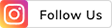THE
ORANGE
HUB
How to Calculate Your Personal Loan EMI Using Excel

EMIs are one of the most crucial aspects of loan repayment. They determine the monthly amount you pay to the lending institution. Whether you are financing a major purchase or seeking immediate funds, EMIs play a significant role. Calculating EMI for a Personal Loan is an important skill for planning your finances.
In this article, you will learn how to calculate your EMI using Microsoft Excel. You can experience the convenience of an Personal Loan EMI Calculator with Excel sheets and make informed financial decisions.
Formula to calculate EMIs using MS Excel
Calculating EMI is easy with the following formula using MS Excel:
EMI = (P X R/12) X [(1+R/12) ^N] / [(1+R/12) ^N-1].
Here,
P is the original loan amount
R is the annual interest rate and
N is the number of monthly instalments or loan tenure.
Excel simplifies the process further. In a chosen cell, input:
=PMT(RATE, NPER, PV, FV, TYPE)
The Excel formula depends on several factors and below is a detailed breakdown of all of them:
1. Rate
The RATE function represents the interest rate applicable to the loan. This parameter determines the EMI when using MS Excel for calculation.
2. NPER
NPER stands for the total number of monthly instalments or the loan tenure. It is an important factor in the EMI calculation formula, directly impacting the duration for which you will make repayments.
3. PV
PV or Present Value represents the principal or original loan amount. It is a significant element in the EMI formula and contributes to the accurate computation of your monthly instalment.
4. FV
FV or Future Value is an optional parameter in the Excel formula. Typically set as zero, it accounts for the cash balance once the last payment has been made. This parameter adds flexibility to the calculation process.
5. TYPE
The TYPE parameter determines when the payment is due. It is set as 0 for end-of-period payments and 1 for payments due at the beginning of the month. Understanding this aspect ensures precise EMI calculations aligned with your payment preferences.
How to Calculate Personal Loan EMI with Formula
To calculate EMIs and interest for Personal Loans using Excel, input the loan amount, annual interest rate and loan tenure into separate cells. Then, use the formula =PMT(B2/12, B3, B1) in the EMI cell where B2 is the interest rate, B3 is the tenure and B1 is the loan amount.
For instance, consider a Personal Loan of Rs 5 lakh with an annual interest rate of 12% and a 36-month tenure. Enter these values into the designated cells and apply the formula.
Excel will quickly calculate the EMI for this specific loan. This efficient method simplifies complex calculations, providing a review of your monthly repayment commitment.
Remember, this formula considers the periodic interest rate, tenure and loan amount to deliver accurate EMI results. So, explore the convenience of Excel and pay your Personal Loan EMIs on time.
Factors that affect the EMI amount
The EMI you pay on a loan is a personalised figure which depends on various aspects shaping your financial circumstances. The primary factors determining your monthly instalments are:
Loan amount: The sum borrowed directly influences your EMI. A larger loan amount corresponds to higher monthly instalments
Repayment tenure: EMIs are distributed evenly over the entire repayment period. Opting for a longer tenure leads to smaller monthly payments.
Rate of interest: The interest rate correlates with the total debt. A higher interest rate results in elevated monthly instalment amounts
Down payment: Contributing a substantial down payment reduces the loan amount, leading to reduced EMIs.
Why should you calculate your EMIs in advance?
Calculating your EMIs in advance has many advantages:
It helps in better financial planning and reducing the default risk.
With pre-calculated EMIs, you can compare rates from different lenders and choose the best Personal Loan to apply for
It allows you to choose the loan amount and tenure according to your needs and repayment capability
It reduces the likelihood of loan rejection so that you do not exceed your repayment capacity
Managing your loan efficiently based on pre-calculated EMIs contributes to a better credit history.
Conclusion
MS Excel is a handy offline tool for precise EMI calculations with the right formula. However, for an error-free experience, the EMI calculator for Personal Loans may be better than an Excel sheet. Such calculators quickly provide the exact EMI amount by inputting essential details like loan amount, interest rate and tenure. When it comes to effortlessly managing your finances, relying on an EMI calculator is the smarter and more reliable choice.
FAQs
Q-How do I create an EMI calculator in Excel?
Simply create a table with loan details, use the PMT function and your personalised EMI calculator is ready.
Q-What are the benefits of using an EMI calculator in Excel?
Excel offers controlled and customised calculations for your specific loan scenarios and helps you to make informed financial decisions.
Q-What are the limitations of using an Excel EMI calculator?
While Excel provides flexibility, human error is possible. Online calculators on most lender websites offer an error-free alternative.
Q-Can I personalise an Excel EMI calculator sheet to match my requirements?
Yes, you can customise your Excel sheet by adjusting formulas and formatting to align with your unique loan terms and preferences.
Q-How can I ensure the accuracy of EMI calculations using Excel?
Double check your entries, use Excel functions correctly and consider online tools for an added layer of accuracy.
Q-Why is the interest rate significant in EMI calculations?
The personal loan interest rate significantly influences your EMI amount, impacting the overall cost of the loan. It plays an important role in accurate financial planning.
Scroll to top