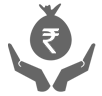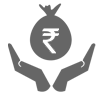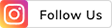THE
ORANGE
HUB
How To Send Money To Friends and Family on iMobile Pay App

ICICI Bank’s iMobile Pay App can be used to easily send money to friends and family. You can either use it to send money via bank transfer or via the Unified Payments Interface or UPI. Even Non-ICICI Bank users can use the iMobile Pay app as their main payments app to send or receive money.
All you need to use the iMobile Pay app to send money to family is a working Android or iOS powered smartphone, the app itself and a stable internet connection. You would also need an Indian bank account and an Indian phone number to send and receive money via UPI.
Sending Money: Different Ways
You can use the iMobile Pay app to send money to friends and relatives using the following ways:
Send money to any contact in your phone
Send money using UPI ID
Send money using bank account Number and IFSC Code.
How to Send Money to Contact Using iMobile Pay?
Sending money to friends and family has never been easier. You no longer need to enter too many details to transfer money Simply choose a contact from your phone and you can send them money via the app. Let us understand how the steps to do so:
First, open the iMobile Pay app on your smartphone and login using your mPIN.
On your dashboard, tap on BHIM UPI and select ‘Pay to Contact’.
Enter the mobile number of the recipient. You may also choose a contact from your mobile phone’s contacts list.
The selected mobile number may have multiple UPI IDs linked to it. Choose your desired ID.
Enter the amount and the reason for transfer, for eg. groceries, and click proceed.
Enter your UPI ID and click on “Proceed.”
The amount will be debited from your account and the recipient will receive it.
The recipient will also receive confirmation of the payment via an SMS and a Push notification.
How to Send Money Using UPI ID on iMobile Pay
You can also use iMobile Pay to send money to friends and family by entering their UPI ID directly.
Open the iMobile Pay app, login and select BHIM UPI on the dashboard.
Click on ‘Send Money’.
Enter the UPI ID of the recipient.
Enter the amount and click on “Proceed.”
Enter your UPI PIN and your payment will be processed.
The amount will be debited from your account and the recipient will receive it in their bank account.
The recipient will also receive an SMS and a Push notification confirming receipt of payment.
In this way, you can easily use the versatile iMobile Pay app to send money to friends, relatives and family. You may also use the app to send money via the conventional way of entering bank account details and IFSC and sending money via NEFT, IMPS or RTGS. But if you want to make your payment with just the UPI ID or contact number, you can use the above methods.
ICICI Bank’s iMobile Pay App can be used to easily send money to friends and family. You can either use it to send money via bank transfer or via the Unified Payments Interface or UPI. Even Non-ICICI Bank users can use the iMobile Pay app as their main payments app to send or receive money.
All you need to use the iMobile Pay app to send money to family is a working Android or iOS powered smartphone, the app itself and a stable internet connection. You would also need an Indian bank account and an Indian phone number to send and receive money via UPI.
Sending Money: Different Ways
You can use the iMobile Pay app to send money to friends and relatives using the following ways:
Send money to any contact in your phone
Send money using UPI ID
Send money using bank account Number and IFSC Code.
How to Send Money to Contact Using iMobile Pay?
Sending money to friends and family has never been easier. You no longer need to enter too many details to transfer money. Simply choose a contact from your phone and you can send them money via the app. Let us understand how the steps to do so:
First, open the iMobile Pay app on your smartphone and login using your mPIN.
On your dashboard, tap on BHIM UPI and select ‘Pay to Contact’.
Enter the mobile number of the recipient. You may also choose a contact from your mobile phone’s contacts list.
The selected mobile number may have multiple UPI IDs linked to it. Choose your desired ID.
Enter the amount and the reason for transfer, for eg. groceries, and click proceed.
Enter your UPI ID and click on “Proceed.”
The amount will be debited from your account and the recipient will receive it.
The recipient will also receive confirmation of the payment via an SMS and a Push notification.
How to Send Money Using UPI ID on iMobile Pay
You can also use iMobile Pay to send money to friends and family by entering their UPI ID directly.
Open the iMobile Pay app, login and select BHIM UPI on the dashboard.
Click on ‘Send Money’.
Enter the UPI ID of the recipient.
Enter the amount and click on “Proceed.”
Enter your UPI PIN and your payment will be processed.
The amount will be debited from your account and the recipient will receive it in their bank account.
The recipient will also receive an SMS and a Push notification confirming receipt of payment.
In this way, you can easily use the versatile iMobile Pay app to send money to friends, relatives and family. You may also use the app to send money via the conventional way of entering bank account details and IFSC and sending money via NEFT, IMPS or RTGS. But if you want to make your payment with just the UPI ID or contact number, you can use the above methods.
Scroll to top