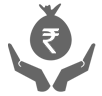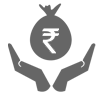Get started with UPI
UPI ID or the Virtual Payment Address (VPA) is a unique ID created by the user to send or receive money through UPI. Having a UPI ID, linked with a UPI-enabled Bank, enables a user to receive money in his/her bank account without sharing his/her account number or other details. The user can simple share his/her UPI ID with the payer and receive payment directly in his/her bank account.
How to create your UPI ID using iMobile?
- Log in to iMobile and click on UPI
- Click on Manage
- Click on My profile from the drop-down menu
- Type your UPI ID or pick from the suggested UPI IDs
- Check availability and click on Proceed
- Select your Account that you want to link to this ID and click on Submit
- Your UPI ID has been created.
Click here for tutorial video.
How to create your PayLater UPI ID?
- Log in to iMobile app
- Click on PayLater under Transact section of dashboard
- Go to “More Options” on PayLater screen
- Click on Create UPI ID
- Type your UPI ID and Click on Submit
- Your PayLater UPI ID has been created.
Click here for tutorial video.
How to set your default UPI ID on iMobile?
- Log in to iMobile app and click on UPI
- Click on Manage
- Click on My profile from the drop-down menu
- Click on the triple dots accompanying the UPI ID
- Click on Edit VPA from the drop-down menu
- Select Account number from the drop-down menu
- Select the UPI ID that you want to set as your default ID
- Select the check-boxes to make this your default account
- Click on Submit to apply changes to your UPI ID
How to link Existing UPI ID on iMobile?
- Log in to iMobile and click on UPI
- Click on Manage
- Click on My profile from the drop-down menu
- Click on the triple dots accompanying the UPI ID
- Click on Edit VPA from the drop-down menu
- Select the Account number that you want to be linked to your ID from the drop-down menu
- Select 'Link Existing VPAs'
- Choose the relevant UPI ID to link to the selected Account Number
- Now click on the check-boxes to make this the default account
- Click on 'Submit' to apply the changes.
Terms and Conditions apply.